How to Modify a Targeted Marketing Promotion Campaign's Text Element

This article explains how to modify the text of a targeted marketing promotion campaign.
STEP-BY-STEP FOR THE CLOUD-BASED APPLICATION
Left click CRM & Marketing in column 1.
Click the targeted marketing campaign you want to edit from the list in CRM & Marketing Control Panel.
The main page will have opened to the Target List tab. Click Edit Campaign.
In the images below, you will see how the numbers in the first image are repeated in the the following two images. This shows how the settings correspond to the text in the preview. If you make a change in the settings, these changes will appear in the preview.
STEP-BY-STEP FOR THE DESKTOP APPLICATION
Left click the Targeted Marketing Promotions bar in the lower left.
From the drop-down menu under Select Targeted Service, choose the service whose campaign you want to edit.
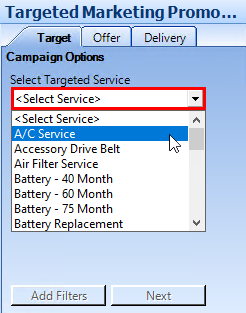
Left click the Offer tab to open the campaign settings.
You will see in (1) the settings you can customize for the promotion and in (2) a preview of what the promotion will look like.
In the first image below are the preview settings, with the text-related settings numbered. Changes done in these settings will change the text that appears in the preview. The numbers indicate what on the preview the setting changes.
Need more help?
You can always ask an expert at the eAutoclub.com Support Desk, give us a call on out support number (310) 984-3501 xt 4, or suggest a new feature or improvement by emailing us at support@eAutoclub.com.
Related Articles
How to Preview a Targeted Marketing Campaign
This article explains how to see the preview of a targeted marketing campaign for email, postcard, and text message. STEP-BY-STEP FOR THE CLOUD-BASED APPLICATION Left click CRM & Marketing from column 1. Click the name of the campaign whose previews ...How to Create a New Targeted Marketing Promotion Campaign
This article covers how to create a new targeted marketing campaign in Service Intelligence. STEP-BY-STEP FOR THE CLOUD-BASED VERSION OF THE APPLICATION Left click Start New Campaign from column 1. You will see Marketing Campaign Gallery on the main ...How to Modify CRM & Targeted Marketing Campaign Images
This article explains how to modify the images in CRM and targeted marketing modules. STEP-BY-STEP FOR THE CLOUD-BASED VERSION OF THE APPLICATION Left click CRM & Marketing. Click the pencil icon of the campaign you want to modify images for. In the ...How to Add or Modify a Targeted Marketing Campaign's Filter
This article explains how to add or modify filters for any marketing campaigns for Service Intel. It's important to note that while this tutorial specifically edits the Thank You emails, you can use these steps to modify any of the marketing in SI. ...How to Delete a Targeted Marketing Promotion Campaign
This article explains how to delete any marketing campaign for Service Intel. It's important to note that while this tutorial specifically deletes the Thank You email campaign, you can use these steps to delete any of the campaigns in SI. Navigate ...