How to Add a User Account

This article covers how to add a new user account in Service Intelligence.
STEP-BY-STEP FOR THE CLOUD-BASED APPLICATION
1. Left click the gear icon and select User Settings from the drop-down menu.
2. In Users and Roles, click Add Users to Role.
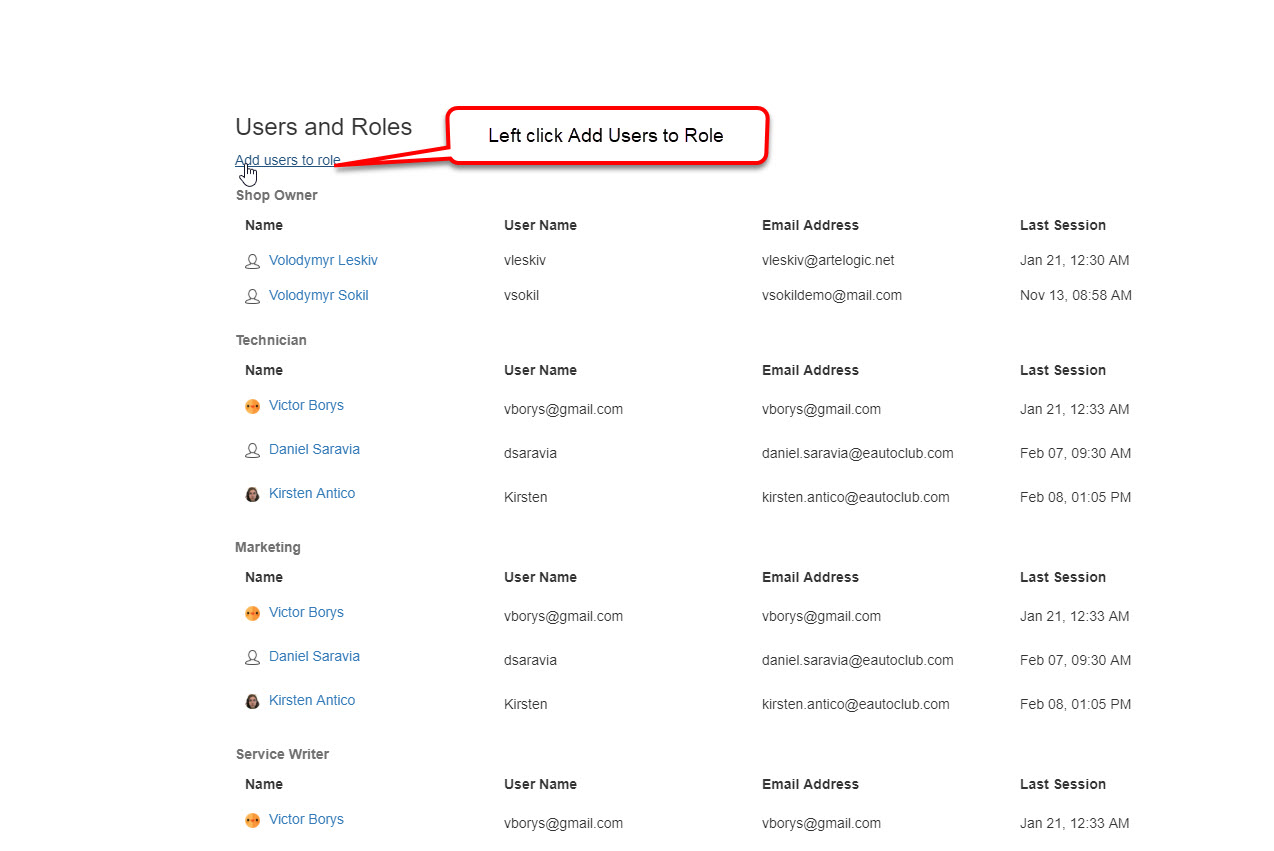
3. The pop-up window will give you fields to fill in with the new user's information. First Name, Last Name, and Email Address are self-explanatory.
3. The pop-up window will give you fields to fill in with the new user's information. First Name, Last Name, and Email Address are self-explanatory.
The User Name and Password fields
Once you have finished, click Save to create a new user. Note: this creates an account for the user to log in. The user name is, as you would expect, the user name and the password is the user's log in password.
STEP-BY-STEP FOR THE DESKTOP APPLICATION

This action is not applicable for this version!
Need more help?
You can always ask an expert at the eAutoclub.com Support Desk, give us a call on out support number (310) 984-3501 xt 4, or suggest a new feature or improvement by emailing us at support@eAutoclub.com.
Related Articles
How to Remove a User from the Account
This article explains how to remove a user from the account. This includes how to remove a user from a role in a single location, how to remove a user entirely from a location, and how to remove a user from all locations. STEP-BY-STEP FOR THE ...Login Failed for user eAutoData
This issue is caused by the mismatch between the SQL user 'eautodata' and the login password stored for this account. When the user account is no longer able to access the SI database, we receive an error everytime SI Communicator attempts to log in. ...How to Use the Add Record Tool
This article explains how to add a new record to Service Intelligence for customers who have received service from outside your shop. STEP-BY-STEP FOR THE CLOUD-BASED VERSION OF THE APPLICATION Left click Vehicles from column 1. In the search bar, ...How to Update Your User Password
This article covers how to update your user password in Service Intelligence. STEP-BY-STEP FOR THE CLOUD-BASED APPLICATION Left click your profile picture. From the drop-down menu, select Profile. Under your user profile, you will see the option to ...How to Create a New Targeted Marketing Promotion Campaign
This article covers how to create a new targeted marketing campaign in Service Intelligence. STEP-BY-STEP FOR THE CLOUD-BASED VERSION OF THE APPLICATION Left click Start New Campaign from column 1. You will see Marketing Campaign Gallery on the main ...